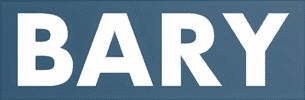What Is Foxit?
Foxit is a powerful PDF solution designed to simplify document management. With tools for editing, converting, annotating, and eSigning, Foxit is an excellent alternative to traditional PDF software. It’s especially popular for its user-friendly interface, fast performance, and affordability compared to competitors like Adobe Acrobat.
If you’re tired of complicated workflows or expensive software, Foxit offers a flexible solution for both personal and professional use.

Step 1: Getting Started with Foxit
To begin using Foxit, follow these simple steps:
- Visit the Foxit Website: Head to Foxit’s official site and choose the product that suits your needs (e.g., Foxit PDF Editor or Foxit PDF Reader).
- Download and Install: Select the appropriate version for your operating system, then follow the installation instructions.
- Create an Account: Register for an account to access additional features like cloud storage and collaboration tools.
Step 2: Navigating the User Interface
Once installed, open the Foxit application and explore its intuitive dashboard.
- Home Tab: Access frequently used tools like opening files, creating PDFs, and sharing documents.
- Edit Tab: Find all the tools you need for editing text, images, and other elements in your PDFs.
- Comment Tab: Annotate and collaborate with ease using highlighters, sticky notes, and drawing tools.
Take some time to familiarize yourself with these sections to save time during your workflows.

Step 3: Editing PDFs Like a Pro
Foxit makes PDF editing a breeze:
- Open Your File: Click “Open File” on the Home tab and select the PDF you want to edit.
- Edit Text: Use the Text tool to add, delete, or modify text. Adjust font size, color, and alignment as needed.
- Edit Images: Insert new images, resize existing ones, or replace them entirely.
Pro Tip: Use the “Objects” tool to align elements and keep your layout looking professional.
Step 4: Annotating and Collaborating on PDFs
Collaboration is seamless with Foxit. Here’s how to annotate your documents:
- Highlight Important Points: Use the Highlight tool to mark essential sections.
- Add Comments: Attach sticky notes or text boxes to specific parts of the document.
- Draw Shapes: Use lines, arrows, or other shapes to emphasize details visually.
Share the file with teammates via Foxit Cloud or email for feedback and collaboration.

Step 5: Converting Files with Foxit
Need to transform your PDF into another format? Foxit has you covered:
- Open the PDF you want to convert.
- Navigate to the “Convert” tab and choose the desired format (e.g., Word, Excel, PowerPoint).
- Save the new file to your computer.
This feature is perfect for creating editable documents or preparing data for presentations.
Step 6: Common Mistakes to Avoid
Avoid these pitfalls for a smoother experience:
- Not Saving Frequently: Use the Auto-Save feature to prevent data loss.
- Overwriting Original Files: Always save edited versions with a new name.
- Ignoring Security Features: Protect sensitive documents by applying passwords or redacting confidential information.
Step 7: Expert Tips for Maximizing Productivity
Take your Foxit experience to the next level with these tips:
- Batch Processing: Save time by editing or converting multiple files simultaneously.
- eSignatures: Use Foxit’s eSigning tools to sign contracts and agreements digitally.
- OCR Functionality: Convert scanned documents into editable text with Foxit’s Optical Character Recognition feature.

Step 8: Conclusion
Foxit is a versatile and user-friendly PDF solution that empowers you to manage documents efficiently. Whether you’re editing, annotating, or converting files, Foxit simplifies every step of the process.
Ready to transform the way you handle PDFs?