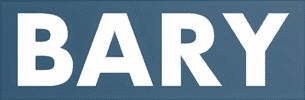In today’s data-driven world, efficiently extracting and monitoring information from websites is crucial for businesses and individuals alike. Browse AI offers a no-code solution to streamline this process, making web data extraction accessible to everyone. This guide will walk you through ten practical steps to harness the power of Browse AI for your data needs.

- Introduction to Browse AI
Browse AI is a user-friendly platform that allows you to extract and monitor data from any website without writing a single line of code. Whether you’re tracking product prices, gathering leads, or monitoring content changes, Browse AI simplifies these tasks with its intuitive interface.
2. Setting Up Your Browse AI Account
To get started, visit the Browse AI website and sign up for a free account. The registration process is straightforward, requiring only your email address and a password. Once registered, you’ll have access to the full suite of Browse AI features.

3. Navigating the Browse AI Dashboard
Upon logging in, you’ll be greeted by the Browse AI dashboard. This is your central hub for creating and managing data extraction robots. The dashboard is designed for ease of use, with clear options to create new robots, view existing ones, and access various settings.
4. Creating Your First Data Extraction Robot
Click on the “Create New Robot” button to begin. Browse AI offers prebuilt robots for common use cases, which can save you time. Alternatively, you can create a custom robot tailored to your specific needs. The platform will guide you through the process, allowing you to specify the website URL and the data you wish to extract.

5. Selecting Data for Extraction
With the Browse AI recorder, you can navigate to the target website and select the data elements you want to extract. This might include text, images, prices, or other pertinent information. The point-and-click interface makes it easy to specify exactly what you need without any coding.
6. Scheduling Data Extraction Tasks
Once your robot is configured, you can set it to run at intervals that suit your requirements. Whether you need data updates hourly, daily, or weekly, Browse AI’s scheduling feature ensures you receive the latest information without manual intervention.

7. Monitoring Websites for Changes
Beyond data extraction, Browse AI allows you to monitor websites for specific changes. For instance, if you’re tracking job postings or product availability, the platform can notify you when updates occur, keeping you informed in real-time.
8. Integrating Browse AI with Other Tools
To enhance your workflow, Browse AI integrates seamlessly with various applications like Google Sheets, Zapier, and Airtable. This means you can automatically transfer extracted data to your preferred tools for further analysis or reporting.
9. Handling Advanced Features
For more complex scenarios, Browse AI offers advanced functionalities such as handling pagination, solving CAPTCHAs, and extracting data behind login screens. These features ensure that even intricate data extraction tasks are manageable without coding expertise.

10. Best Practices and Tips
- Start Simple: Begin with straightforward extraction tasks to familiarize yourself with the platform.
- Utilize Prebuilt Robots: Leverage existing robots for common tasks to save time.
- Regularly Review Extracted Data: Ensure the data you’re collecting remains accurate and relevant.
- Stay Updated: Keep an eye on Browse AI’s updates and new features to maximize your usage.

By following these steps, you can effectively harness Browse AI to automate your web data extraction and monitoring tasks, leading to increased efficiency and productivity.
Ready to streamline your data extraction process?
Sign up for a free Browse AI account today and start automating your web data tasks with ease.